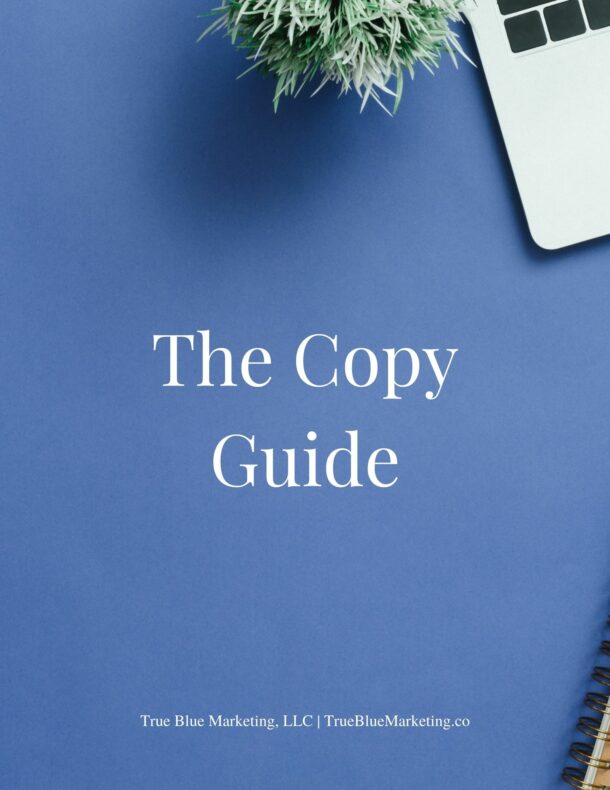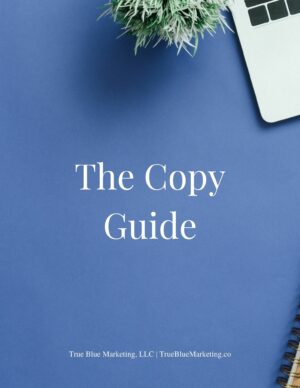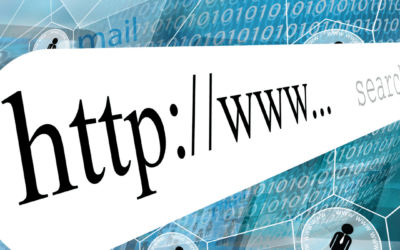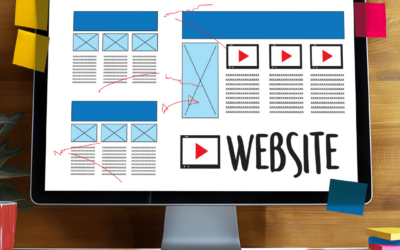Once you’ve entered the wide world of WordPress, you’ll find that your site will need a specific set of plugins in order to keep going, to keep hackers out, to speed up your site….the list of tasks goes on and on. Over years of maintaining your site, you’ll likely find that some of your plugins are out of date and possibly no longer in use. Some may even be slowing down your site.
In this post, I’ll show you the process I use to determine which plugins are of use for a site and then how to ditch the ones that are bogging down your site.
The first step I ALWAYS take before updating a site, evaluating a site, or deleting plugins, is to back it up. Twice. You’ll want two backups of your site so you’ll be sure that if your first backup fails (which happens!) that your second will likely be ready for a site restore if necessary.
You won’t need to update all of your plugins during this process. In fact, I recommend waiting to update the plugins on your site until you’ve eliminated the ones that you can ditch. (See this post about how to do updates in a safe manner!)
So now that you’ve backed up your site, let’s jump in with the process.
- Open a spreadsheet that you’ll use to record the name and function of each plugin as well as whether you’ll keep the plugin.
- Go to your plugins screen. From your dashboard, you’ll find the link on the left side column labeled Plugins.
- Write out the names of every plugin listed on this page, as named on this page. Don’t about if you know what it does or not for now.
- Go to this page https://wordpress.org/plugins/ to look up each plugin using the name on your Plugins page.
- Write down the one-line sentence that describes each plugin, so you can reference it later.
Once you have this spreadsheet with all of the plugins noted, you can then start to weed out which ones you’re currently using and which ones are out of date.
So here’s the next set of steps for how to separate the plugins in the spreadsheet:
- Note which plugins you know you’re currently using. They’ll likely be ones that you’ve downloaded info from or added recently. If none fall into this category, no worries!
- Note which plugins you know you’re not using. Be super-consistent with only putting plugins into this category if you 100% know that you don’t use them anymore.
At this point, you’ll know which plugins can go and which you absolutely need. Next, we’ll start to look at the mystery plugins. To tease out which ones can stay and which can go, tackle them this way:
- Look over the list of plugins that may accomplish the same task. An example: MailChimp for WordPress and Email Subscribers & Newsletters will both collect subscriber data for your email list, so you won’t need both on your site at once. Note this duplication in the spreadsheet.
- Now search the plugins list with summaries for any that you still don’t know what they do. Do a Google search for this particular plugin plus this wording “What does it do?”. Then, take note of what you find from WordPress experts on their blogs.
Now you’ll be free to start to delete plugins one by one from your site. Always deactivate a plugin on your site then let your site refresh itself and the Plugins page before you delete the plugin from your site. Repeat this process with all of the plugins on your site. For most sites, you’ll get to trim your list down to 15 or fewer plugins which once updated tends to help your site load faster.
Ready to learn more about how you can improve your site? Check out this post on how to be sure that your site’s mobile version is responsive.